1. Google Play Store apps and reviews¶
Mobile apps are everywhere. They are easy to create and can be lucrative. Because of these two factors, more and more apps are being developed. In this notebook, we will do a comprehensive analysis of the Android app market by comparing over ten thousand apps in Google Play across different categories. We'll look for insights in the data to devise strategies to drive growth and retention.
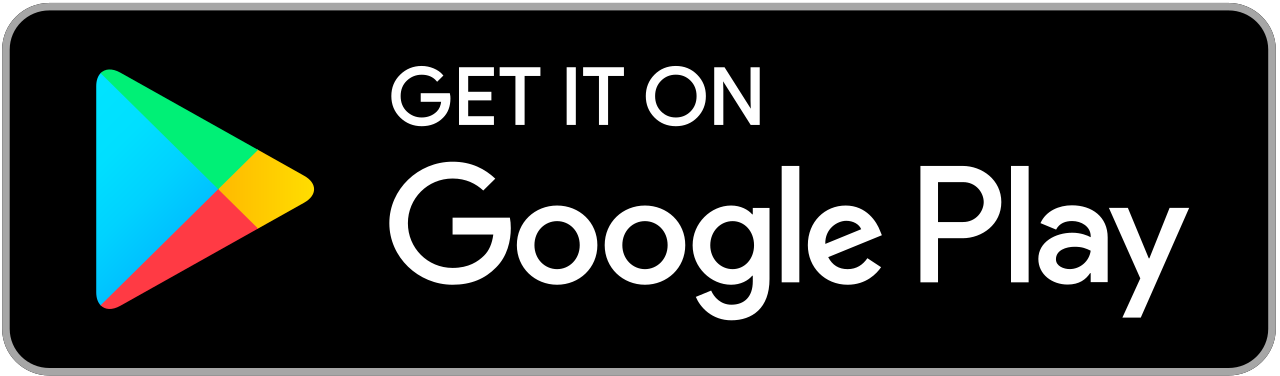
Let's take a look at the data, which consists of two files:
apps.csv: contains all the details of the applications on Google Play. There are 13 features that describe a given app.user_reviews.csv: contains 100 reviews for each app, most helpful first. The text in each review has been pre-processed and attributed with three new features: Sentiment (Positive, Negative or Neutral), Sentiment Polarity and Sentiment Subjectivity.
# Read in dataset
import pandas as pd
apps_with_duplicates = pd.read_csv('datasets/apps.csv')
# Drop duplicates from apps_with_duplicates
apps = apps_with_duplicates.drop_duplicates()
# Print the total number of apps
print('Total number of apps in the dataset = ', len(apps))
# Have a look at a random sample of 5 rows
print(apps.head())
Total number of apps in the dataset = 9659
Unnamed: 0 App \
0 0 Photo Editor & Candy Camera & Grid & ScrapBook
1 1 Coloring book moana
2 2 U Launcher Lite – FREE Live Cool Themes, Hide ...
3 3 Sketch - Draw & Paint
4 4 Pixel Draw - Number Art Coloring Book
Category Rating Reviews Size Installs Type Price \
0 ART_AND_DESIGN 4.1 159 19.0 10,000+ Free 0
1 ART_AND_DESIGN 3.9 967 14.0 500,000+ Free 0
2 ART_AND_DESIGN 4.7 87510 8.7 5,000,000+ Free 0
3 ART_AND_DESIGN 4.5 215644 25.0 50,000,000+ Free 0
4 ART_AND_DESIGN 4.3 967 2.8 100,000+ Free 0
Content Rating Genres Last Updated \
0 Everyone Art & Design January 7, 2018
1 Everyone Art & Design;Pretend Play January 15, 2018
2 Everyone Art & Design August 1, 2018
3 Teen Art & Design June 8, 2018
4 Everyone Art & Design;Creativity June 20, 2018
Current Ver Android Ver
0 1.0.0 4.0.3 and up
1 2.0.0 4.0.3 and up
2 1.2.4 4.0.3 and up
3 Varies with device 4.2 and up
4 1.1 4.4 and up
2. Data cleaning¶
Data cleaning is one of the most essential subtask any data science project. Although it can be a very tedious process, it's worth should never be undermined.
By looking at a random sample of the dataset rows (from the above task), we observe that some entries in the columns like Installs and Price have a few special characters (+ , $) due to the way the numbers have been represented. This prevents the columns from being purely numeric, making it difficult to use them in subsequent future mathematical calculations. Ideally, as their names suggest, we would want these columns to contain only digits from [0-9].
Hence, we now proceed to clean our data. Specifically, the special characters , and + present in Installs column and $ present in Price column need to be removed.
It is also always a good practice to print a summary of your dataframe after completing data cleaning. We will use the info() method to acheive this.
# List of characters to remove
chars_to_remove = ['+', ',', '$']
# List of column names to clean
cols_to_clean = ['Installs', 'Price']
# Loop for each column in cols_to_clean
for col in cols_to_clean:
# Loop for each char in chars_to_remove
for char in chars_to_remove:
# Replace the character with an empty string
apps[col] = apps[col].apply(lambda x: x.replace(char, ''))
# Print a summary of the apps dataframe
print(apps.info())
<class 'pandas.core.frame.DataFrame'> Int64Index: 9659 entries, 0 to 9658 Data columns (total 14 columns): Unnamed: 0 9659 non-null int64 App 9659 non-null object Category 9659 non-null object Rating 8196 non-null float64 Reviews 9659 non-null int64 Size 8432 non-null float64 Installs 9659 non-null object Type 9659 non-null object Price 9659 non-null object Content Rating 9659 non-null object Genres 9659 non-null object Last Updated 9659 non-null object Current Ver 9651 non-null object Android Ver 9657 non-null object dtypes: float64(2), int64(2), object(10) memory usage: 1.1+ MB None
3. Correcting data types¶
From the previous task we noticed that Installs and Price were categorized as object data type (and not int or float) as we would like. This is because these two columns originally had mixed input types: digits and special characters. To know more about Pandas data types, read this.
The four features that we will be working with most frequently henceforth are Installs, Size, Rating and Price. While Size and Rating are both float (i.e. purely numerical data types), we still need to work on Installs and Price to make them numeric.
import numpy as np
# Convert Installs to float data type
apps['Installs'] = apps['Installs'].astype('float')
# Convert Price to float data type
apps['Price'] = apps['Price'].astype('float')
# Checking dtypes of the apps dataframe
print(apps.dtypes)
Unnamed: 0 int64 App object Category object Rating float64 Reviews int64 Size float64 Installs float64 Type object Price float64 Content Rating object Genres object Last Updated object Current Ver object Android Ver object dtype: object
4. Exploring app categories¶
With more than 1 billion active users in 190 countries around the world, Google Play continues to be an important distribution platform to build a global audience. For businesses to get their apps in front of users, it's important to make them more quickly and easily discoverable on Google Play. To improve the overall search experience, Google has introduced the concept of grouping apps into categories.
This brings us to the following questions:
- Which category has the highest share of (active) apps in the market?
- Is any specific category dominating the market?
- Which categories have the fewest number of apps?
We will see that there are 33 unique app categories present in our dataset. Family and Game apps have the highest market prevalence. Interestingly, Tools, Business and Medical apps are also at the top.
import plotly
plotly.offline.init_notebook_mode(connected=True)
import plotly.graph_objs as go
# Print the total number of unique categories
num_categories = apps['Category'].nunique()
print('Number of categories = ', num_categories)
# Count the number of apps in each 'Category'.
num_apps_in_category = apps["Category"].value_counts()
print(num_apps_in_category)
# Sort num_apps_in_category in descending order based on the count of apps in each category
sorted_num_apps_in_category = num_apps_in_category.sort_values(ascending=False)
data = [go.Bar(
x = num_apps_in_category.index, # index = category name
y = num_apps_in_category.values, # value = count
)]
plotly.offline.iplot(data)
Number of categories = 33 FAMILY 1832 GAME 959 TOOLS 827 BUSINESS 420 MEDICAL 395 PERSONALIZATION 376 PRODUCTIVITY 374 LIFESTYLE 369 FINANCE 345 SPORTS 325 COMMUNICATION 315 HEALTH_AND_FITNESS 288 PHOTOGRAPHY 281 NEWS_AND_MAGAZINES 254 SOCIAL 239 BOOKS_AND_REFERENCE 222 TRAVEL_AND_LOCAL 219 SHOPPING 202 DATING 171 VIDEO_PLAYERS 163 MAPS_AND_NAVIGATION 131 EDUCATION 119 FOOD_AND_DRINK 112 ENTERTAINMENT 102 AUTO_AND_VEHICLES 85 LIBRARIES_AND_DEMO 84 WEATHER 79 HOUSE_AND_HOME 74 ART_AND_DESIGN 64 EVENTS 64 PARENTING 60 COMICS 56 BEAUTY 53 Name: Category, dtype: int64
5. Distribution of app ratings¶
After having witnessed the market share for each category of apps, let's see how all these apps perform on an average. App ratings (on a scale of 1 to 5) impact the discoverability, conversion of apps as well as the company's overall brand image. Ratings are a key performance indicator of an app.
From our research, we found that the average volume of ratings across all app categories is 4.17. The histogram plot is skewed to the left indicating that the majority of the apps are highly rated with only a few exceptions in the low-rated apps.
# Average rating of apps
avg_app_rating = apps['Rating'].mean()
print('Average app rating = ', avg_app_rating)
# Distribution of apps according to their ratings
data = [go.Histogram(
x = apps['Rating']
)]
# Vertical dashed line to indicate the average app rating
layout = {'shapes': [{
'type' :'line',
'x0': avg_app_rating,
'y0': 0,
'x1': avg_app_rating,
'y1': 1000,
'line': { 'dash': 'dashdot'}
}]
}
plotly.offline.iplot({'data': data, 'layout': layout})
Average app rating = 4.173243045387994
6. Size and price of an app¶
Let's now examine app size and app price. For size, if the mobile app is too large, it may be difficult and/or expensive for users to download. Lengthy download times could turn users off before they even experience your mobile app. Plus, each user's device has a finite amount of disk space. For price, some users expect their apps to be free or inexpensive. These problems compound if the developing world is part of your target market; especially due to internet speeds, earning power and exchange rates.
How can we effectively come up with strategies to size and price our app?
- Does the size of an app affect its rating?
- Do users really care about system-heavy apps or do they prefer light-weighted apps?
- Does the price of an app affect its rating?
- Do users always prefer free apps over paid apps?
We find that the majority of top rated apps (rating over 4) range from 2 MB to 20 MB. We also find that the vast majority of apps price themselves under \$10.
%matplotlib inline
import seaborn as sns
sns.set_style("darkgrid")
import warnings
warnings.filterwarnings("ignore")
# Select rows where both 'Rating' and 'Size' values are present (ie. the two values are not null)
apps_with_size_and_rating_present = apps[~apps['Rating'].isnull() & ~apps['Size'].isnull()]
# Subset for categories with at least 250 apps
large_categories = apps_with_size_and_rating_present.groupby('Category').filter(lambda x: len(x) >= 250)
# Plot size vs. rating
plt1 = sns.jointplot(y = large_categories['Rating'], x = large_categories['Size'])
# Select apps whose 'Type' is 'Paid'
paid_apps = apps_with_size_and_rating_present[apps_with_size_and_rating_present['Type']=='Paid']
# Plot price vs. rating
plt2 = sns.jointplot(y = paid_apps['Rating'], x = paid_apps['Price'])
7. Relation between app category and app price¶
So now comes the hard part. How are companies and developers supposed to make ends meet? What monetization strategies can companies use to maximize profit? The costs of apps are largely based on features, complexity, and platform.
There are many factors to consider when selecting the right pricing strategy for your mobile app. It is important to consider the willingness of your customer to pay for your app. A wrong price could break the deal before the download even happens. Potential customers could be turned off by what they perceive to be a shocking cost, or they might delete an app they’ve downloaded after receiving too many ads or simply not getting their money's worth.
Different categories demand different price ranges. Some apps that are simple and used daily, like the calculator app, should probably be kept free. However, it would make sense to charge for a highly-specialized medical app that diagnoses diabetic patients. Below, we see that Medical and Family apps are the most expensive. Some medical apps extend even up to \$80! All game apps are reasonably priced below \$20.
import matplotlib.pyplot as plt
fig, ax = plt.subplots()
fig.set_size_inches(15, 8)
# Select a few popular app categories
popular_app_cats = apps[apps.Category.isin(['GAME', 'FAMILY', 'PHOTOGRAPHY',
'MEDICAL', 'TOOLS', 'FINANCE',
'LIFESTYLE','BUSINESS'])]
# Examine the price trend by plotting Price vs Category
ax = sns.stripplot(x = popular_app_cats['Price'], y = popular_app_cats['Category'], jitter=True, linewidth=1)
ax.set_title('App pricing trend across categories')
# Apps whose Price is greater than 200
apps_above_200 = popular_app_cats[popular_app_cats['Price']>200]
apps_above_200[['Category', 'App', 'Price']]
| Category | App | Price | |
|---|---|---|---|
| 3327 | FAMILY | most expensive app (H) | 399.99 |
| 3465 | LIFESTYLE | 💎 I'm rich | 399.99 |
| 3469 | LIFESTYLE | I'm Rich - Trump Edition | 400.00 |
| 4396 | LIFESTYLE | I am rich | 399.99 |
| 4398 | FAMILY | I am Rich Plus | 399.99 |
| 4399 | LIFESTYLE | I am rich VIP | 299.99 |
| 4400 | FINANCE | I Am Rich Premium | 399.99 |
| 4401 | LIFESTYLE | I am extremely Rich | 379.99 |
| 4402 | FINANCE | I am Rich! | 399.99 |
| 4403 | FINANCE | I am rich(premium) | 399.99 |
| 4406 | FAMILY | I Am Rich Pro | 399.99 |
| 4408 | FINANCE | I am rich (Most expensive app) | 399.99 |
| 4410 | FAMILY | I Am Rich | 389.99 |
| 4413 | FINANCE | I am Rich | 399.99 |
| 4417 | FINANCE | I AM RICH PRO PLUS | 399.99 |
| 8763 | FINANCE | Eu Sou Rico | 394.99 |
| 8780 | LIFESTYLE | I'm Rich/Eu sou Rico/أنا غني/我很有錢 | 399.99 |
8. Filter out "junk" apps¶
It looks like a bunch of the really expensive apps are "junk" apps. That is, apps that don't really have a purpose. Some app developer may create an app called I Am Rich Premium or most expensive app (H) just for a joke or to test their app development skills. Some developers even do this with malicious intent and try to make money by hoping people accidentally click purchase on their app in the store.
Let's filter out these junk apps and re-do our visualization.
# Select apps priced below $100
apps_under_100 = popular_app_cats[popular_app_cats['Price']<100]
fig, ax = plt.subplots()
fig.set_size_inches(15, 8)
# Examine price vs category with the authentic apps (apps_under_100)
ax = sns.stripplot(x = 'Category', y = 'Price', data = apps_under_100, jitter = True, linewidth = 1)
ax.set_title('App pricing trend across categories after filtering for junk apps')
Text(0.5, 1.0, 'App pricing trend across categories after filtering for junk apps')
9. Popularity of paid apps vs free apps¶
For apps in the Play Store today, there are five types of pricing strategies: free, freemium, paid, paymium, and subscription. Let's focus on free and paid apps only. Some characteristics of free apps are:
- Free to download.
- Main source of income often comes from advertisements.
- Often created by companies that have other products and the app serves as an extension of those products.
- Can serve as a tool for customer retention, communication, and customer service.
Some characteristics of paid apps are:
- Users are asked to pay once for the app to download and use it.
- The user can't really get a feel for the app before buying it.
Are paid apps installed as much as free apps? It turns out that paid apps have a relatively lower number of installs than free apps, though the difference is not as stark as I would have expected!
trace0 = go.Box(
# Data for paid apps
y = apps[apps['Type'] == 'Paid']['Installs'],
name = 'Paid'
)
trace1 = go.Box(
# Data for free apps
y = apps[apps['Type'] == 'Free']['Installs'],
name = 'Free'
)
layout = go.Layout(
title = "Number of downloads of paid apps vs. free apps",
yaxis = dict(title = "Log number of downloads",
type = 'log',
autorange = True)
)
# Add trace0 and trace1 to a list for plotting
data = [trace0, trace1]
plotly.offline.iplot({'data': data, 'layout': layout})
10. Sentiment analysis of user reviews¶
Mining user review data to determine how people feel about your product, brand, or service can be done using a technique called sentiment analysis. User reviews for apps can be analyzed to identify if the mood is positive, negative or neutral about that app. For example, positive words in an app review might include words such as 'amazing', 'friendly', 'good', 'great', and 'love'. Negative words might be words like 'malware', 'hate', 'problem', 'refund', and 'incompetent'.
By plotting sentiment polarity scores of user reviews for paid and free apps, we observe that free apps receive a lot of harsh comments, as indicated by the outliers on the negative y-axis. Reviews for paid apps appear never to be extremely negative. This may indicate something about app quality, i.e., paid apps being of higher quality than free apps on average. The median polarity score for paid apps is a little higher than free apps, thereby syncing with our previous observation.
In this notebook, we analyzed over ten thousand apps from the Google Play Store. We can use our findings to inform our decisions should we ever wish to create an app ourselves.
# Load user_reviews.csv
reviews_df = pd.read_csv('datasets/user_reviews.csv')
# Join the two dataframes
merged_df = pd.merge(apps, reviews_df, on = "App")
# Drop NA values from Sentiment and Review columns
merged_df = merged_df.dropna(subset = ['Sentiment', 'Review'])
sns.set_style('ticks')
fig, ax = plt.subplots()
fig.set_size_inches(11, 8)
# User review sentiment polarity for paid vs. free apps
ax = sns.boxplot(x = 'Type', y = 'Sentiment_Polarity', data = merged_df)
ax.set_title('Sentiment Polarity Distribution')
Text(0.5, 1.0, 'Sentiment Polarity Distribution')